Stack Widget Tutorial
A Stack widget allows us to make multiple widgets overlay each other. This not only allows brilliant custom designs but also some really cool animations.
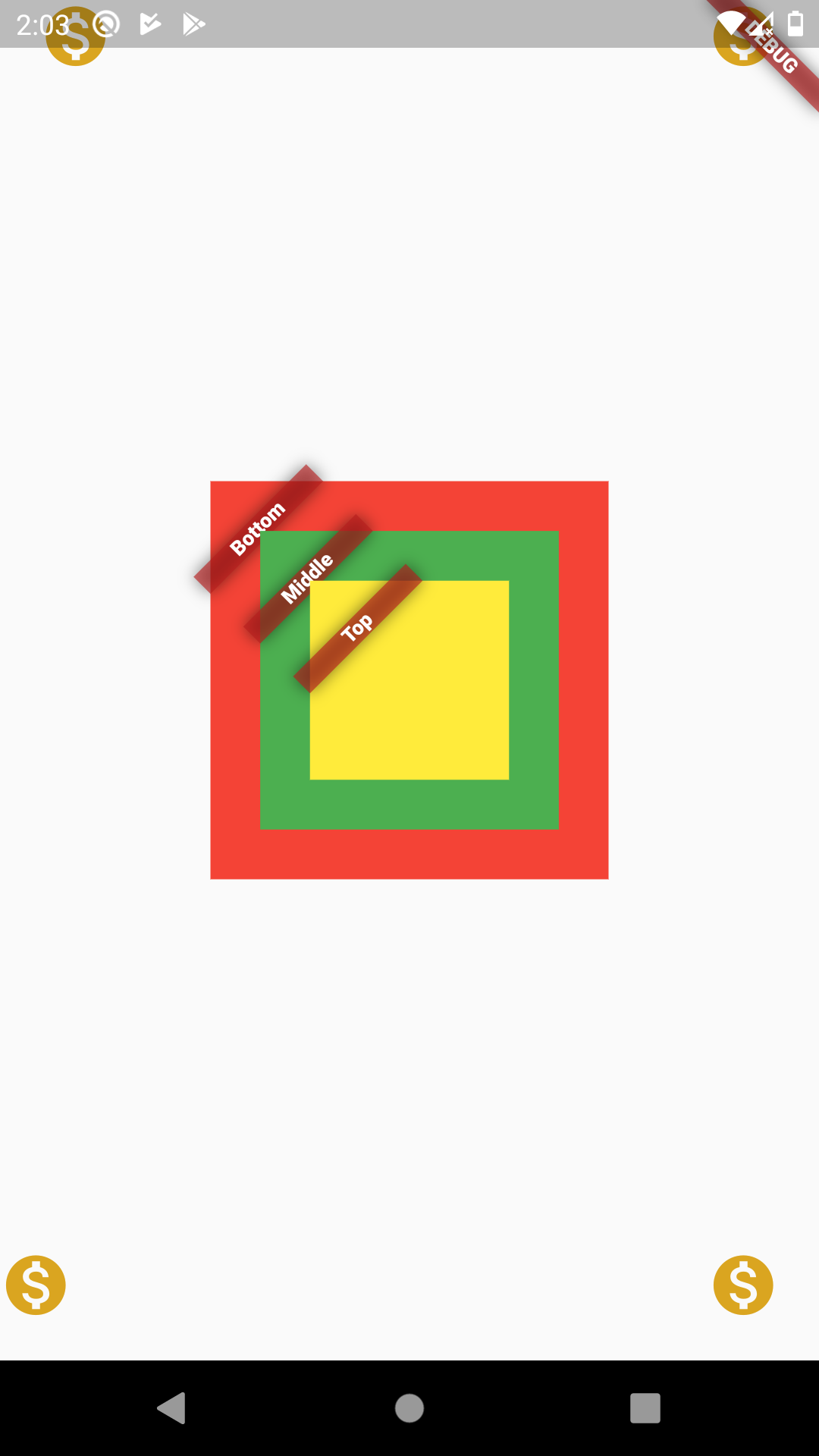
The size of the Stack is the size of the largest member in the layer. So if the bottom layer covers the complete screen then the size of the Stack is the complete screen. you can align or position your widget using the Align or Positioned widget. An Align widget usually takes widget to extreme positions.
So for example, if we enter top-right, we need to add extra padding to keep it neat and tidy. A Positioned widget combines these two things and lets us keep one Positioned widget instead of an Align and a Padding.
import 'package:flutter/material.dart';
class StackDemo extends StatelessWidget {
@override
Widget build(BuildContext context) {
return Scaffold(
body: Center(
child: Stack(
//fit: StackFit.expand,
//textDirection: TextDirection.ltr,
children: [
Positioned(
left: 20.0,
child: Icon(
Icons.monetization_on,
size: 36.0,
color: const Color.fromRGBO(218, 165, 32, 1.0),
),
),
Positioned(
right: 20.0,
child: Icon(
Icons.monetization_on,
size: 36.0,
color: const Color.fromRGBO(218, 165, 32, 1.0),
),
),
Positioned(
bottom: 20.0,
child: Icon(
Icons.monetization_on,
size: 36.0,
color: const Color.fromRGBO(218, 165, 32, 1.0),
),
),
Positioned(
right: 20.0,
bottom: 20.0,
child: Icon(
Icons.monetization_on,
size: 36.0,
color: const Color.fromRGBO(218, 165, 32, 1.0),
),
),
Center(
child: Container(
width: 200,
height: 200,
color: Colors.red,
child: Banner(
message: "Bottom",
location: BannerLocation.topStart,
),
),
),
Center(
child: Container(
width: 150,
height: 150,
color: Colors.green,
child: Banner(
message: "Middle",
location: BannerLocation.topStart,
),
),
),
Center(
child: Container(
width: 100,
height: 100,
color: Colors.yellow,
child: Banner(
message: "Top",
location: BannerLocation.topStart,
),
),
),
],
),
),
);
}
}
No comments:
Post a Comment